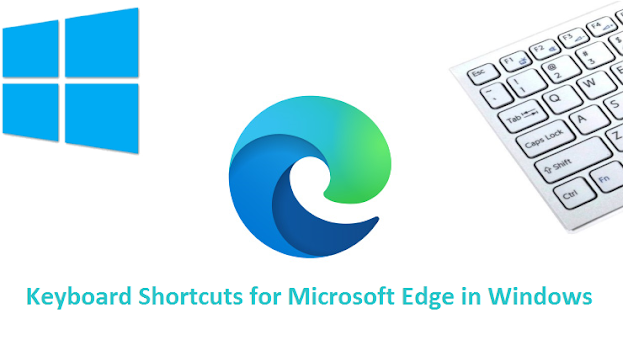 |
| Microsoft Edge |
Microsoft Edge
Microsoft Edge by Microsoft Software is the official Internet browser for Windows, which is preinstalled in it, as the successor to Internet Explorer. It is one of the most popular web browsers.
New Microsoft Edge
Microsoft has released the new version of Microsoft Edge, which is the latest version that comes as a comprehensive development of the previous version.
It provides many features as well as an impressive and easy-to-use user interface with keyboard shortcuts for the best browsing experience, optimal and efficient use.
Keyboard shortcuts for Microsoft Edge in Windows 10
We will discover most of the features of the new Edge by reviewing all the keyboard shortcuts
| Action | Keyboard shortcuts |
|---|---|
| Save your current webpage as a favorite | Ctrl + D |
| Open a search query in the address bar | Ctrl + E |
| Find on page | Ctrl + F |
| Jump to the next match to your Find Bar search | Ctrl + G |
| Open History in a new tab (web UI) | Ctrl + H |
| Open Downloads in a new tab (web UI) | Ctrl + J |
| Select the URL in the address bar to edit | Ctrl + L |
| Mute current tab (toggle) | Ctrl + M |
| Open a new window | Ctrl + N |
| Open a file from your computer in Edge | Ctrl + O |
| Print the current page | Ctrl + P |
| Reload the current page | Ctrl + R |
| Save the current page | Ctrl + S |
| Show or hide the favorites bar | Ctrl + Shift + B |
| Save all open tabs as favorites in a new folder | Ctrl + Shift + D |
| Jump to the previous match to your Find Bar search | Ctrl + Shift + G |
| Open Developer Tools | Ctrl + Shift + I |
| Paste and search or Paste and go, if it's a URL selected | Ctrl + Shift + L |
| Sign in as a different user or browse as a Guest | Ctrl + Shift + M |
| Open a new InPrivate window | Ctrl + Shift + N |
| Open Favorites management | Ctrl + Shift + O |
| Print using the system dialog | Ctrl + Shift + P |
| Reload the current page, ignoring cached content | Ctrl + Shift + R |
| Reopen the last closed tab, and switch to it | Ctrl + Shift + T |
| Start or stop Read Aloud | Ctrl + Shift + U |
| Paste without formatting | Ctrl + Shift + V |
| Close the current window | Ctrl + Shift + W |
| Open a new tab and switch to it | Ctrl + T |
| View source | Ctrl + U |
| Close the current tab | Ctrl + W |
| Reset zoom level | Ctrl + 0 (zero) |
| Switch to a specific tab | Ctrl + 1, 2, ... 8 |
| Switch to the last tab | Ctrl + 9 |
| Add www. to the beginning and .com to the end of text typed in the address bar | Ctrl + Enter |
| Open clear browsing data options | Ctrl + Shift + Delete |
| Switch to the next tab | Ctrl + Tab |
| Switch to the previous tab | Ctrl + Shift + Tab |
| Zoom in | Ctrl + Plus (+) |
| Zoom out | Ctrl + Minus (-) |
No comments:
Post a Comment